Back in February this year Apple bought Burstly, the owner of the TestFlight beta distribution platform. Then at WWDC in June Apple announced the newly revamped TestFlight service which is integrated into iTunes Connect. I’ve written about using TestFlight before, this article will be an introduction to the hot new way to use TestFlight.
First things first, you’re going to need to add an app to iTunes Connect. Click on My Apps, then hit the + button. Fill in the presented form and view before your very eyes a new app!
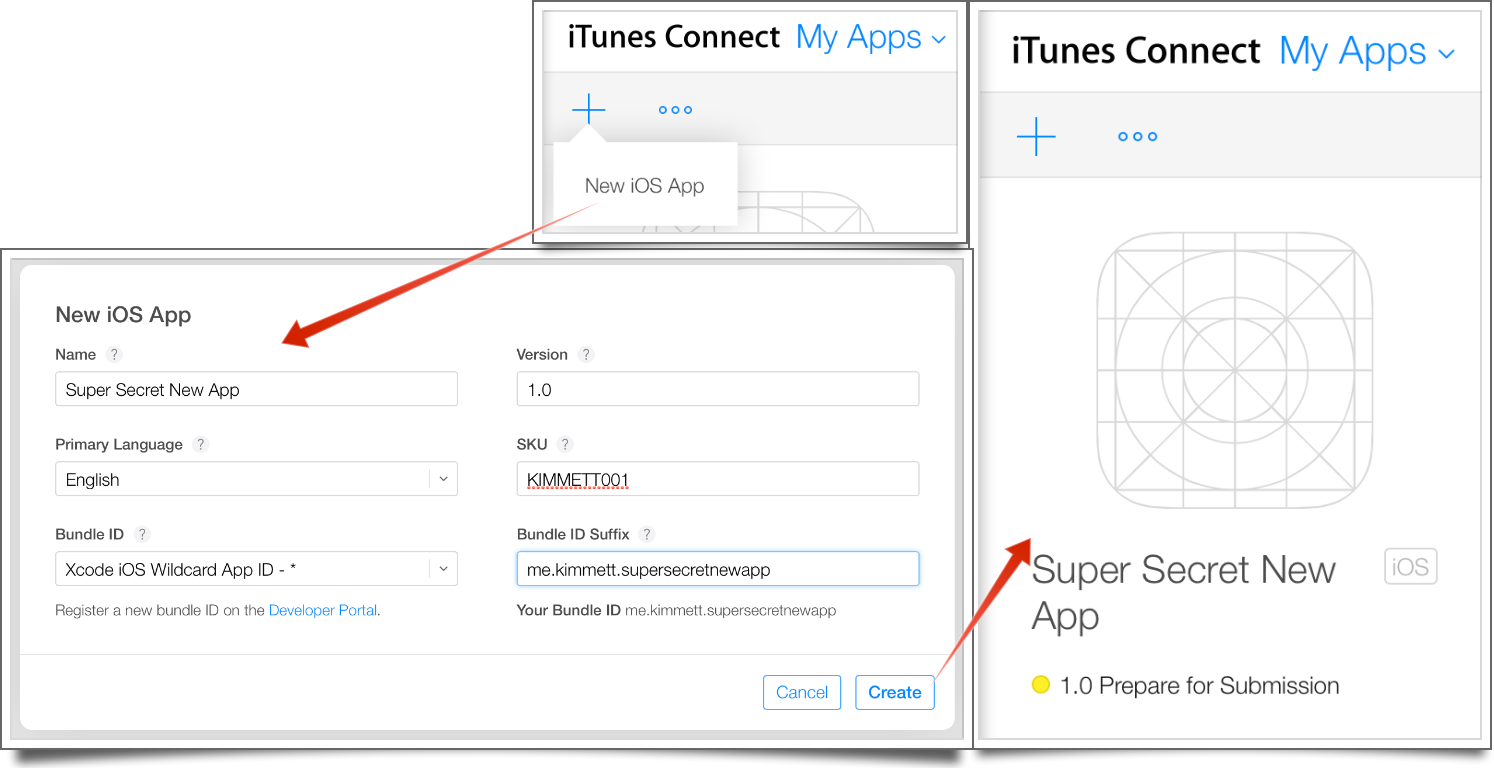
Next you’ll need some people to test your app. Head over to the Users and Roles section, hit the plus button, fill in your tester’s details and on the next screen assign them the Technical role (or Admin if you’re feeling dangerous I guess). On the final screen (not shown) don’t bother checking any notifications, unless you want your tester to get a bunch of emails they probably don’t care about.
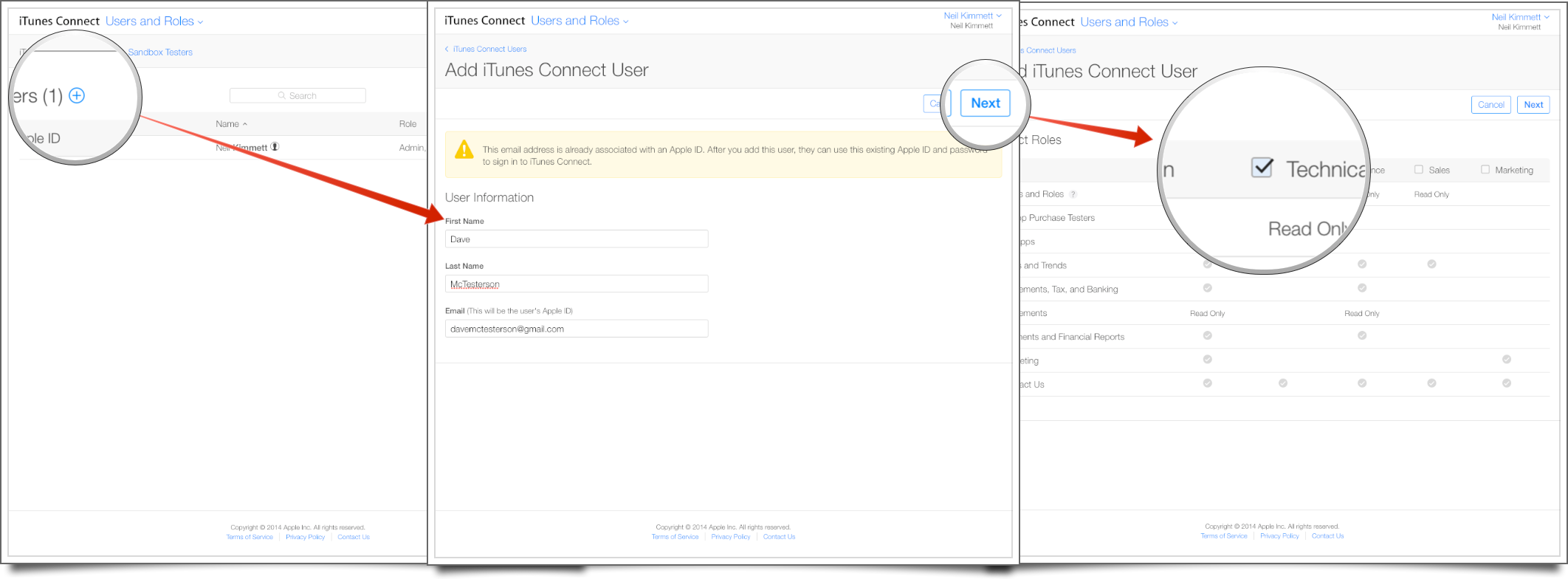
Note that you can only have one iTunes Connect account per email address, so the tester may need to sign up for a new account using a different email address if they’re already a member of a different iTunes Connect team. I also noticed that if you invite someone using an email thats already associated with an Apple ID you can change the name on their account when you invite them. Don’t use it for evil though. Definitely don’t do that.
Right, now you’ll need to wait for the tester to accept your invitation. Once they’ve done so go to Users & Roles and click on their freshly added account. Then you’ll want to turn on the Internal Tester switch over on the right hand side.
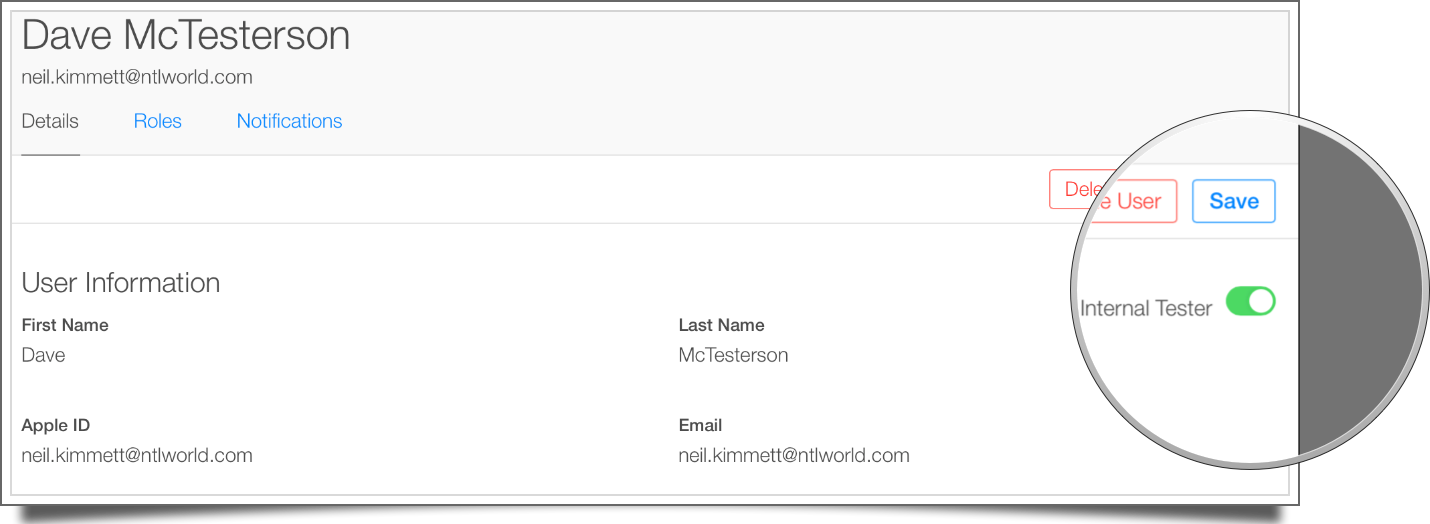
Finally, you’ll need to add them as a tester to your app. Head to My Apps > Your App > Prerelease > Internal Testers, check the checkbox by their name then hit the Save button.
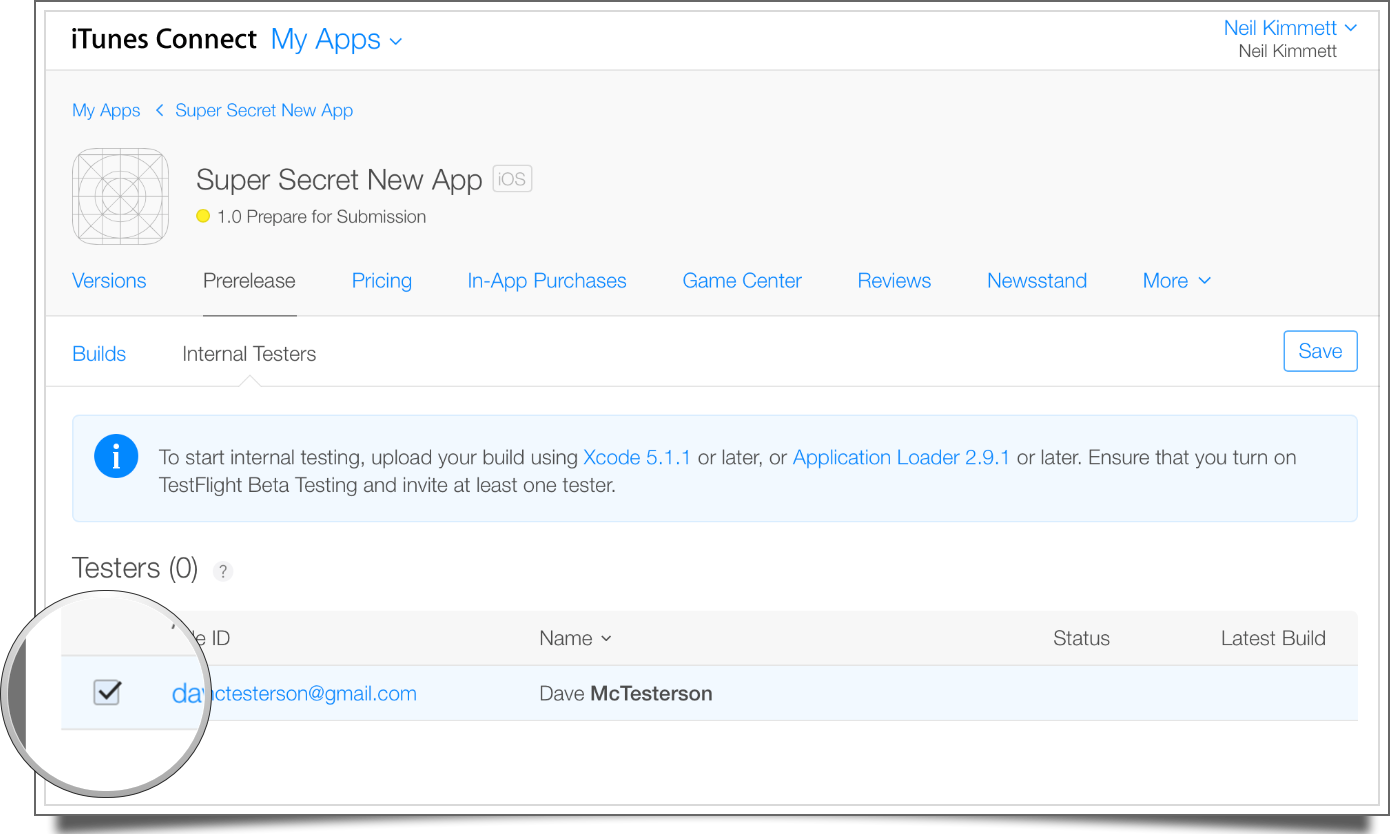
Now next time you upload a build using Xcode (the usual Product > Archive followed by hitting Submit on the generated archive) your tester will get an email inviting them to start testing the app. Bingo.
Note that this is for internal testers. You can invite up to 25 members of your team to test an app, and they can each test the app on up to 10 devices. As of writing the new external testing TestFlight isn’t opened up yet. When it is (I’m assuming some time after Apple has recovered from launching the iPhones 6, iOS 8 and soon OS X Yosemite) you’ll be able to invite up to 1,000 testers using just their email address. Unfortunately the app will need to go through a Beta App Review, similar to the regular App Review for submitting to the App Store (but presumably less stringent/exhaustive?). One final note: when you upload your build to iTunes Connect it goes through the standard automated private API check. This is kinda annoying if you want to include some debugging/testing tools that rely on private API without obfuscating the use of said private APIs. Oh well, there’s always HockeyApp :)